Chapter 6 Settings and security
The security settings are split up between two menu options: The Project security and Security settings options, respectively.
6.1 Project security
Project security deals with two-factor authentication (2FA) for your participants in a specific project. You are given the options to provide 2FA via SMS or e-mail, or both.
You can also opt to use 2FA via one of two authenticator mobile apps: Microsoft Authenticator or Google Authenticator. This option is called TOTP.
Lastly you can enable the functionality to exempt specific users from 2FA altogether.
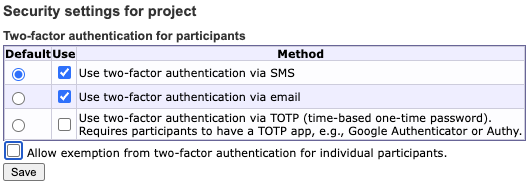
6.2 Security settings
Security settings handles global security settings for your database.
6.2.1 Security settings (therapists)
Here you can choose by which mean (SMS and/or e-mail) you want 2FA for therapists. Check the box or boxes for the options you want to use. Below the 2FA options are password requirements. Here you can specify rules for the passwords of therapist logins. You can also specify if you want mandatory password changes by typing in a number in the box labeled Monthly interval for mandatory password change.
6.2.2 Security settings (participants)
In this table you can decide whether you want to use the quick login feature or not, as well as specify the settings for it. To allow the use of it, simply check the box labeled Allow quick login.
In the box below, you can specify what number of days the quick login codes are valid after they’ve been generated (default 14 days). Be wary of allowing too long periods of time, since quick login codes does not require user names, passwords or 2FA.
Before you consider using quick login codes, make sure your participants does not share e-mail accounts for cell phones with anyone else. If another person gets hold of an active quick login code link, they will have access to that participant login as long as that code stays active. Note however that the quick login only gives access to submitting assessments. Access to treatment always require a password!
Below the duration setting, an example URL for quick login codes is shown.
Wait! What are quick login codes? Quick login codes are sequences of numbers and letters that are assigned to participants. Each participant is assigned their own unique code. BASS can use these unique codes to identify the participant and log them in to their account automatically, without requiring user name, password or 2FA. This is useful if you wish to streamline the login process and lower the barriers for your participants to respond to assessments. As mentioned above, it does pose some vital security questions however and should not be used unless you feel comfortable in that the security of your participants isn’t jeopardized.
Lost password method The options here allow you to specify how participants who report lost passwords are handled. You can choose whether to require participants to confirm their e-mail or not before they’re flagged as having reported a lost password.
Participant files This option governs whether the uploading of participant specific files is allowed. This options is provided to allow different therapists to upload for example offline paperwork as a scanned file, or a complex figure drawing. This is a solely administrative side feature, and does not allow uploading and sharing of files with the participant in question.
OAuth TOTP app links (participants) The OAuth feature allows you to use authenticator apps (for example, Google Authenticator or Microsoft Authenticator) for two-factor authentication. This is a more secure way to use 2FA than SMS or e-mail, but requires a few more steps for the participant to activate. For participants who are less accustomed to modern technology, 2FA via SMS or e-mail may be preferrable.
The selection here determines what apps are suggested when participants install TOTP on their smartphone. We can add links to other apps on your request.